Open Ports (Port Forwarding)
A firewall controls the incoming and outgoing traffic between the server and the Internet. Opened ports can be a security risk, due to which not every port is automatically opened.
If opened ports are needed for a game server or certain applications, a port forward must be performed.
Click on Windows Button and Search "Windows Defender Firewall with Advanced Security" :
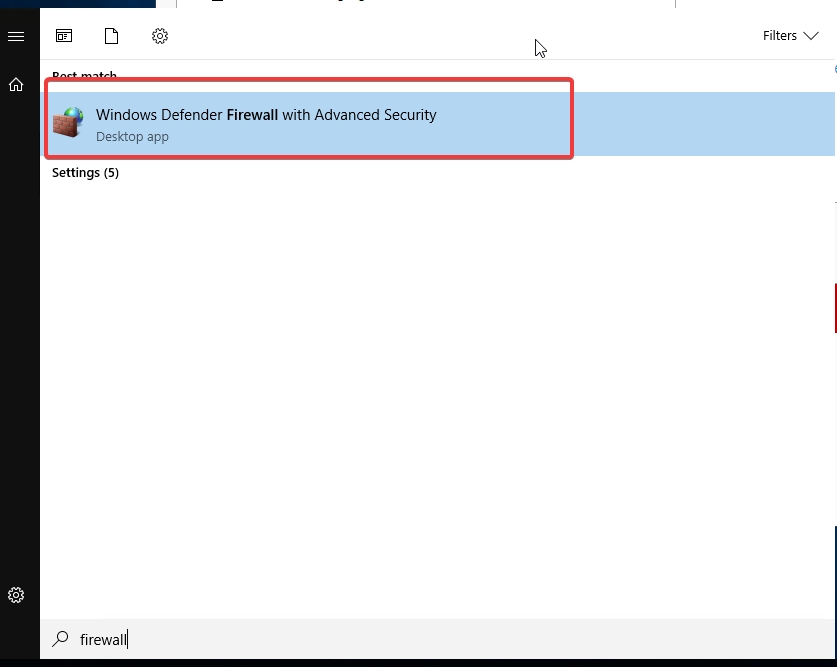
Right Click on "Inbound Rules" and Select "New Rule" :
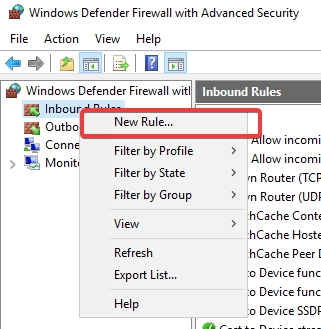
With this new rule, the "Port" is selected as the "Rule type" and confirmed with "Next" :

Choose between TCP or UDP for your application and enter the desired port number to forward under "Specific local ports" Then click "Next" :
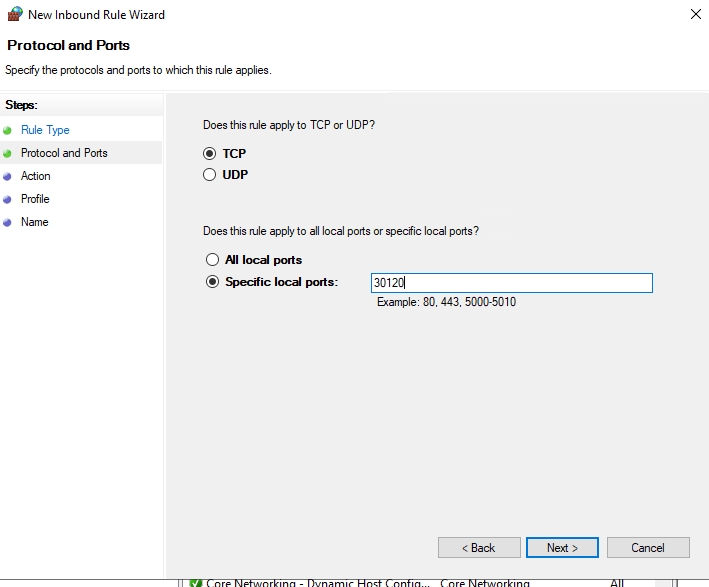
Select "Allow The Connection" and Click "Next" :
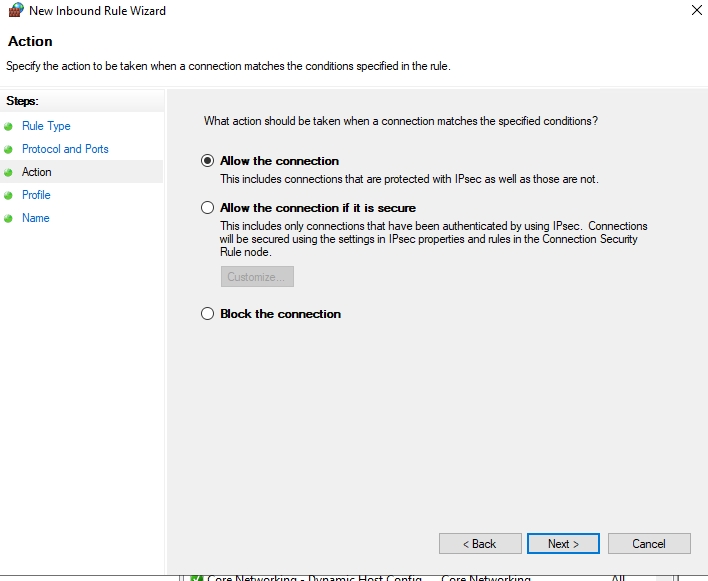
As soon as "Finish" is confirmed with the button, the rule is activated and the port is forwarded.