Install FiveM Server
Database Configuration
HeidiSQL is optional, you can install XAMPP only
Install XAMPP From https://www.apachefriends.org/download.html
After, open XAMPP and start "Apache" and "MySQL"
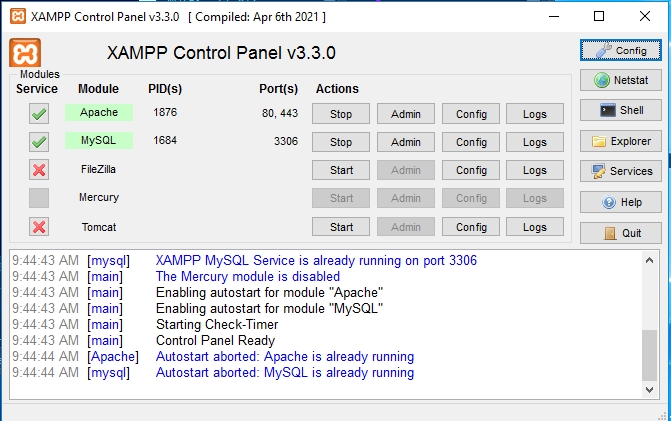
Artifact and TxAdmin
Download the "Latest Recommended " Artifact FiveM From Here and extract them to new folder
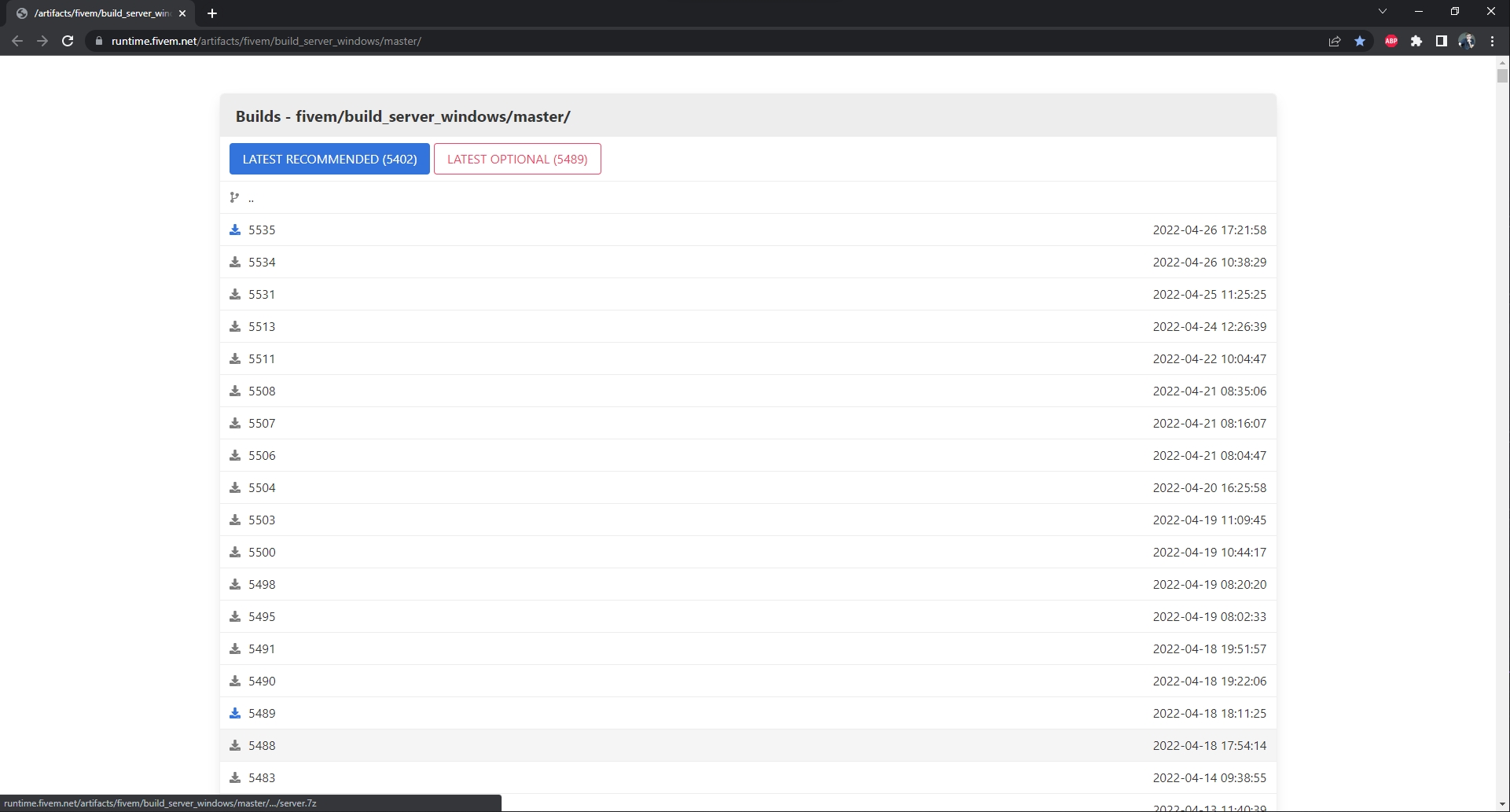
Double click on FXServer.exe to run it. Once loaded, it should open a web browser page
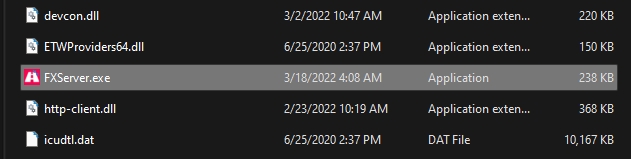
After you link your FiveM account, which it should do automatically, make a password. Then you will be greeted with steps
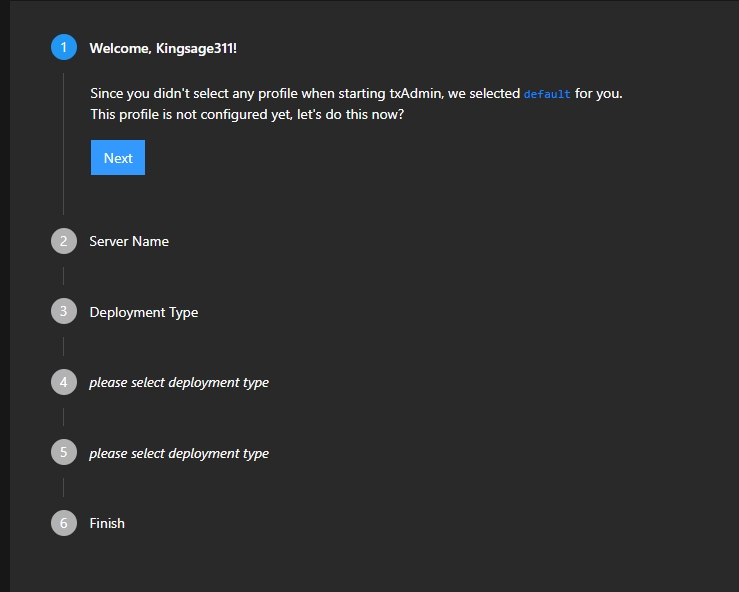
When you get to step number 3, click "Popular Template" then select a template ( I select "QBCore Framework" )
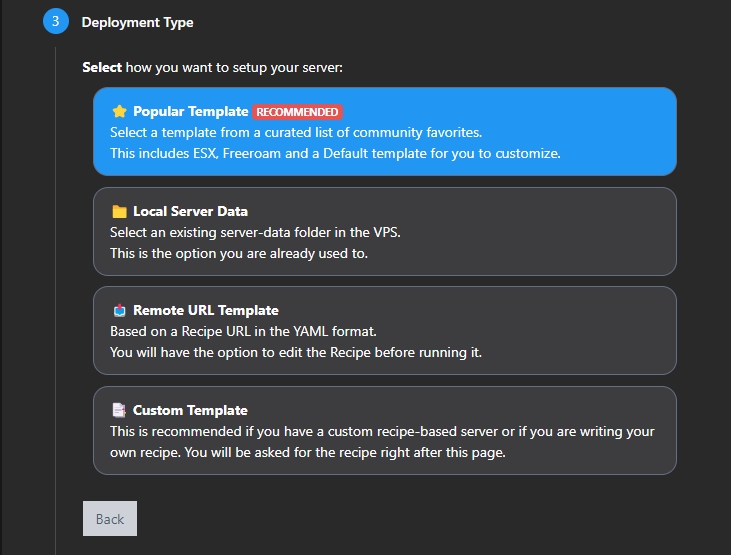
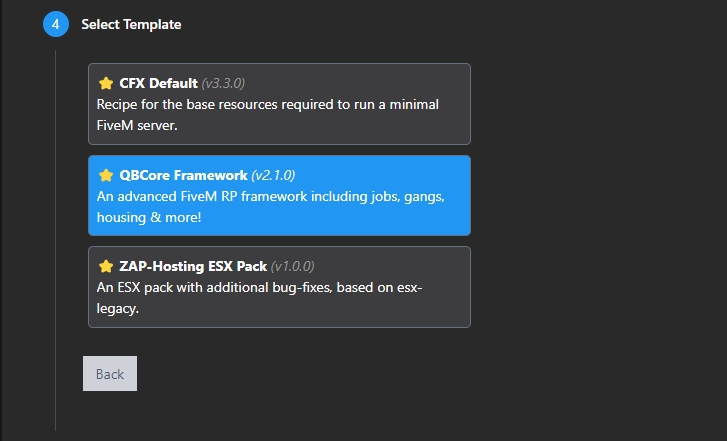
Select a folder you would like to store your server data in :
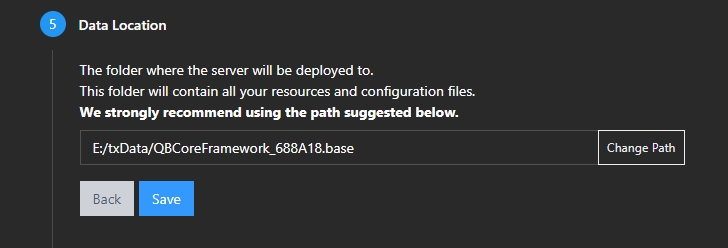
Scroll to the bottom and click "Next" :
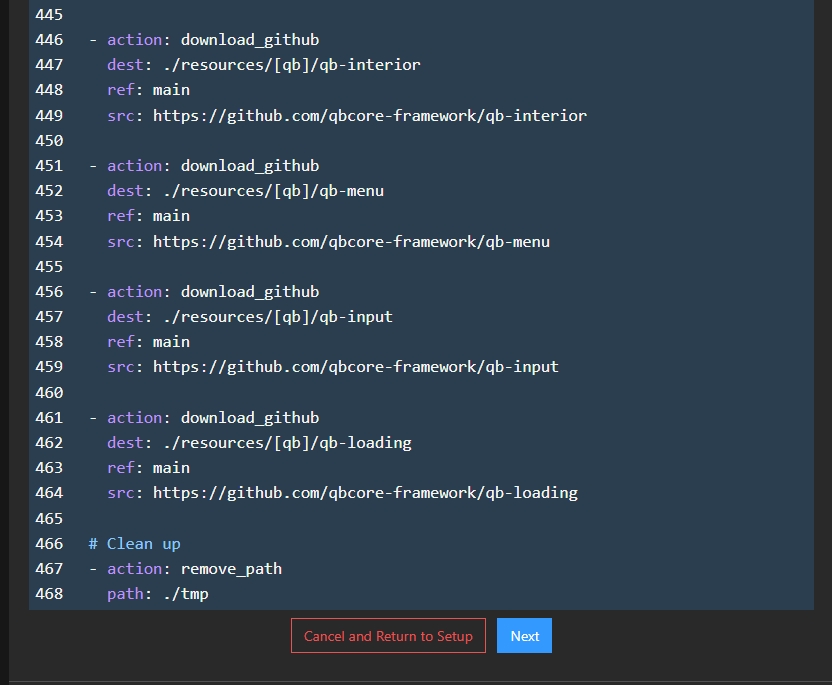
Paste your Keymaster key where prompted :
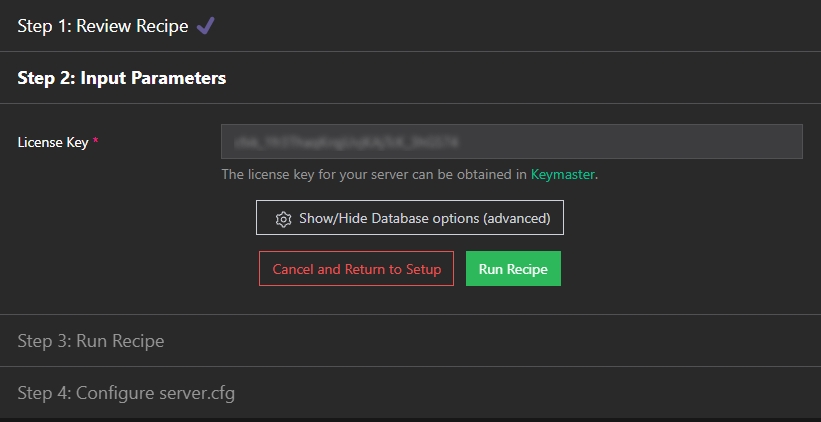
Then click "Run Recipe" :

Let yarn install all the way through on the initial startup.
Don't Forget to Open FiveM Ports : Open Ports (Port Forwarding)