External FTP Access
Step 1
Open the XAMPP program, and start FileZilla.
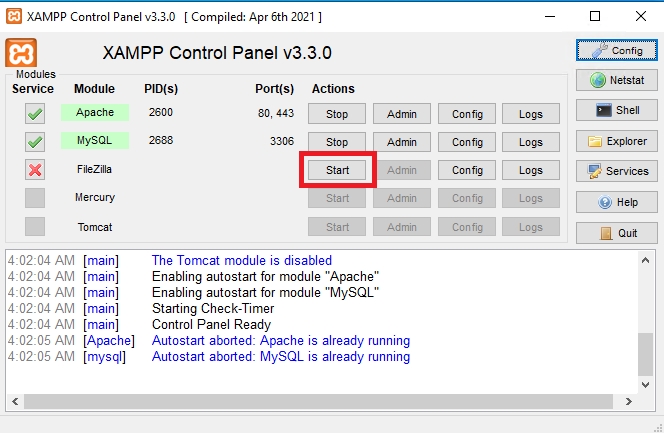
Step 2
When FileZilla is started, click on Admin button in XAMPP, the FileZilla Server window will open, click on the users icon.
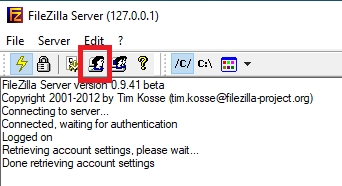
Step 3
Now click Add, enter a user and be sure to select the Server Admin group.
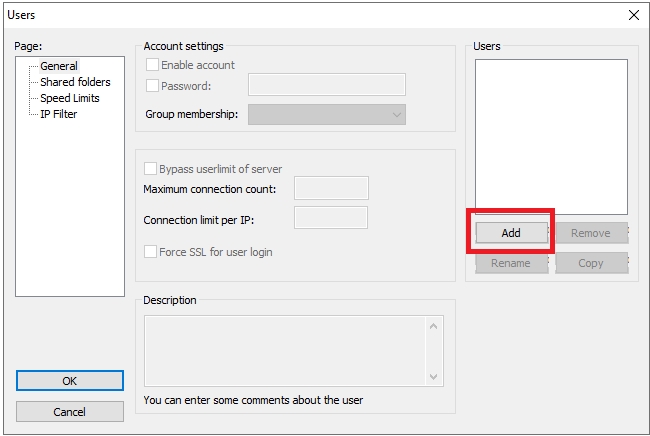
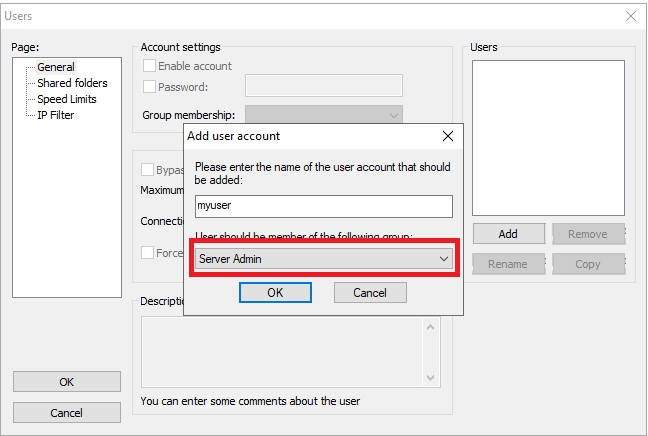
Step 4
After adding the user you must set a password, check the password box and enter a strong password. Finally click OK to save.
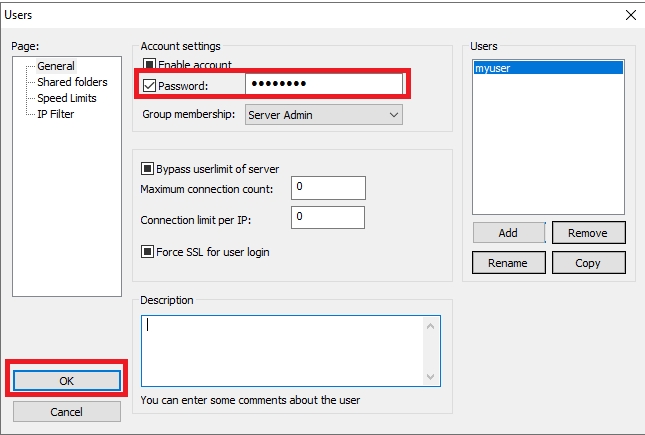
Step 5
Finally, open your Filezilla or any other FTP client program and enter the IP of your VPS, username and password you configured earlier and specify port 65535.

Remember to use port 65535, otherwise you will not be able to connect.
✅ That's all! If you have any problem with the FTP connection contact us by support ticket or in our Discord so we can help you.
Last updated