Change RDP Port
Open Registry Editor from the Run Prompt (windows key + R) :
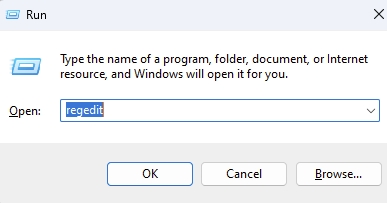
Locate and then click the following registry subkey :
HKEY_LOCAL_MACHINE\System\CurrentControlSet\Control\TerminalServer\WinStations\RDP-Tcp\PortNumber

On the Edit menu, click "Decimal", edit "3389" to Your Custom Port Number, and then Click "OK" :
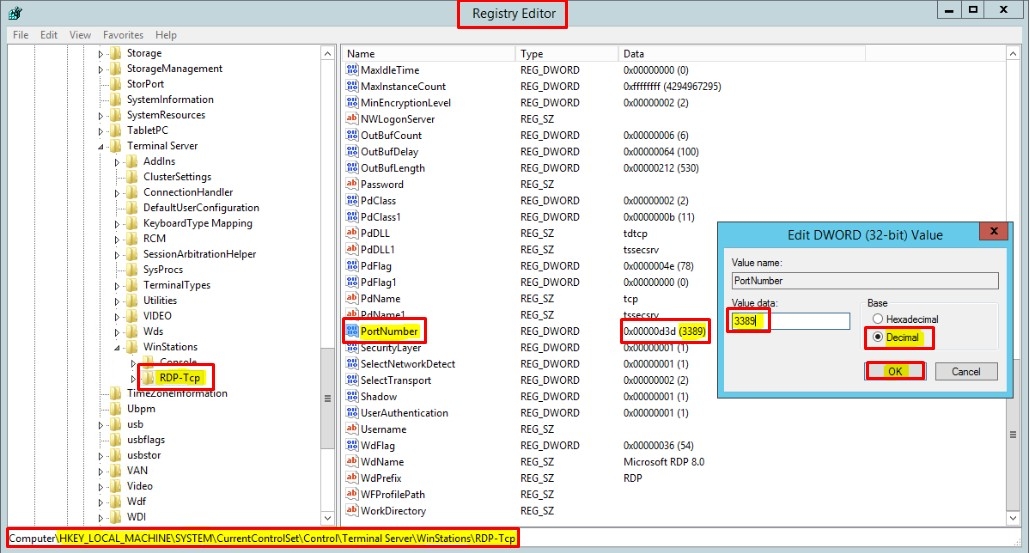
You Need To Open New TCP RDP Port
Open "Services" from the Run Prompt (windows key + R) :
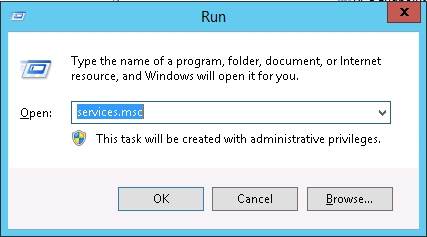
Restart "Remote Desktop Services" Service :
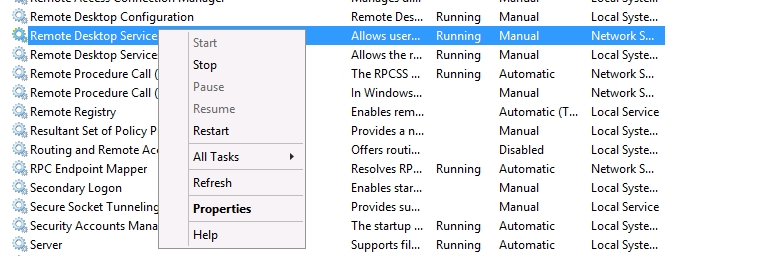
You will now be able to log back into the server with the new RDP port.