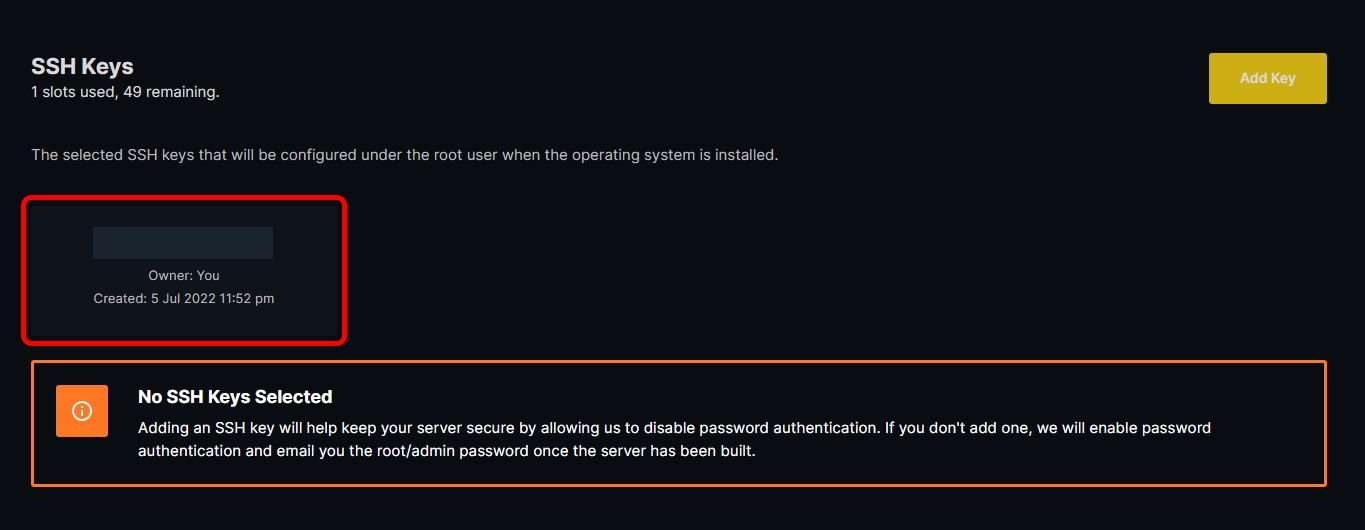Generate SSH Key
Login to the VPS Panel and go to the SSH Keys section, then click “Add Key” on the top-right area
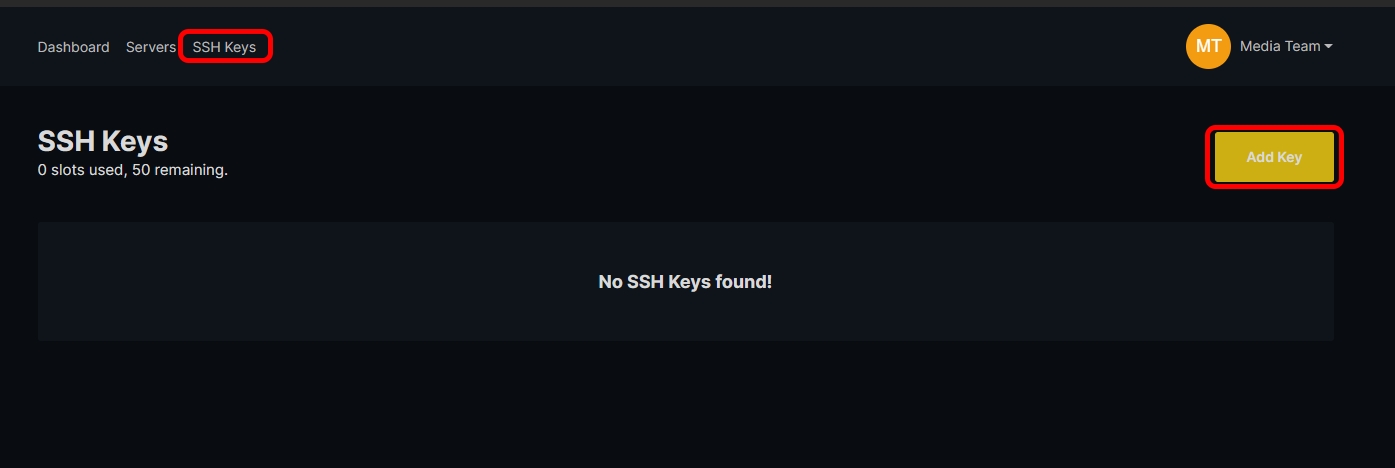
Enter a name for your SSH Key and paste in the public key from earlier.
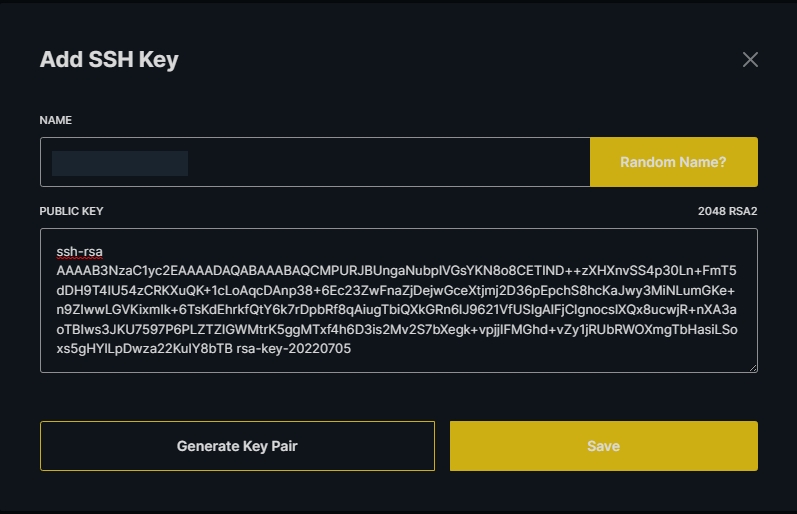
Go to the Servers section and click on the Manage button on the VPS that you want to add a SSH Key on.
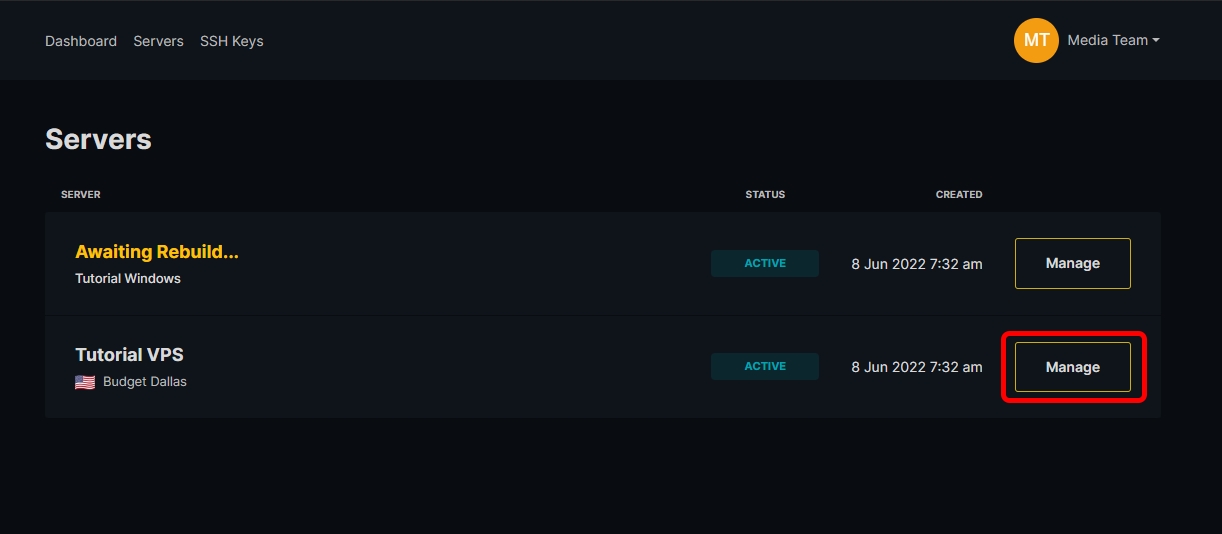
Click on the Rebuild Button next to the Power Off button.
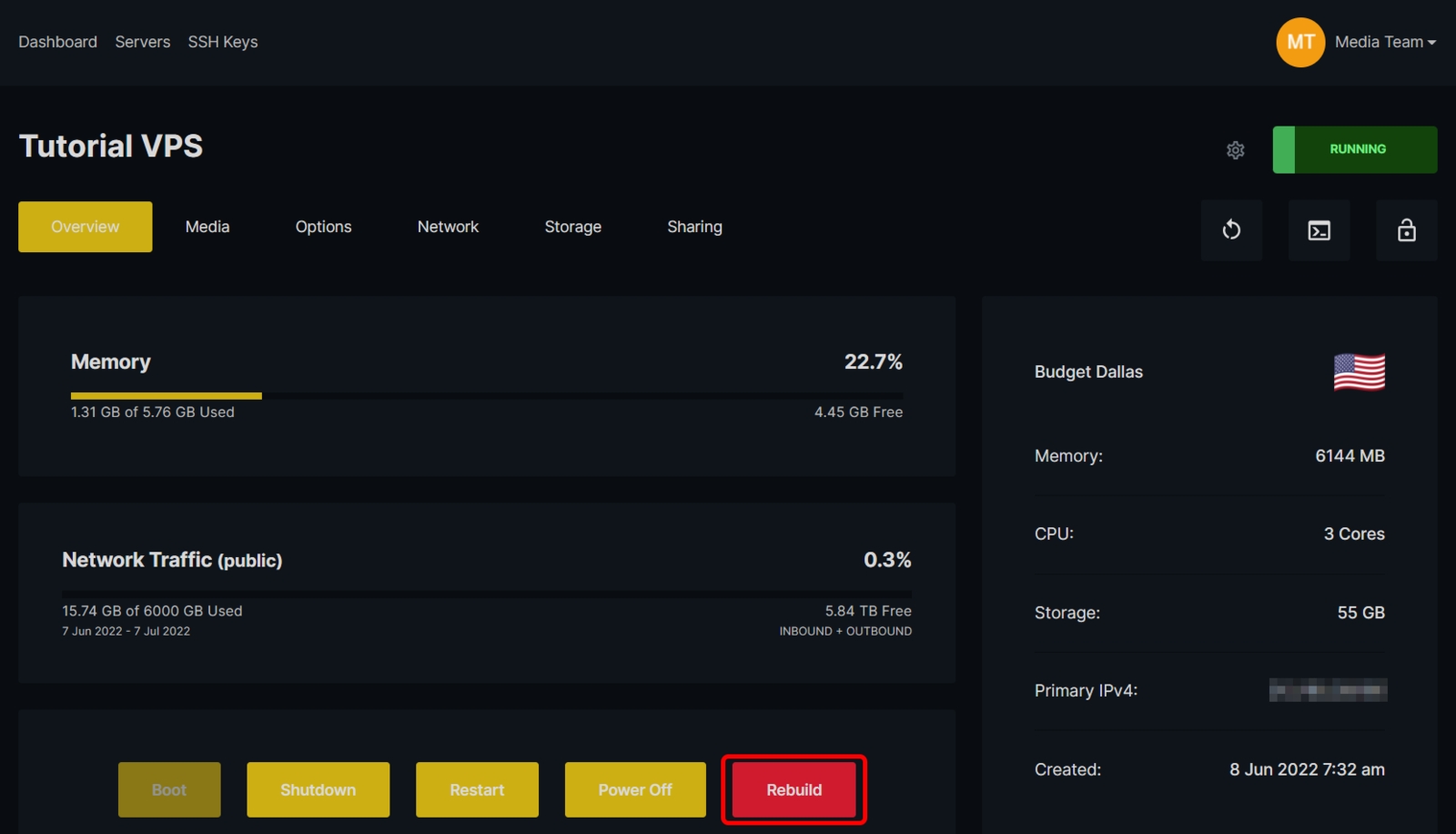
After entering the VPS’ new name and desired OS, click on the SSH Key that you have added earlier and begin rebuilding the VPS.