Install Docker
Step 1: Connect to your server with Putty.
Step 2: As far as you are connected to your server via Putty, the GPG key, i.e. the key file from Docker, must be added to our system at the beginning:
apt-key adv –keyserver hkp://p80.pool.sks-keyservers.net:80 –recv-keys 58118E89F3A912897C070ADBF76221572C52609DThen we add Docker to our package sources so that we can install the package via apt-get.
echo "deb https://apt.dockerproject.org/repo debian-jessie main" >> /etc/apt/sources.list.d/docker.list Step 3: Now we can download Docker. It is important that we still enable apt-get to download packages from HTTP (S) pages. Here is the command:
apt-get -y install apt-transport-https ca-certificates Press enter and let it run. Then enter and execute the following commands:
apt-get update && apt-get -y install docker-engine
systemctl start docker
systemctl enable dockerCheck if the Docker installation was successful
When all of that is done, we can see if Docker is running:
systemctl status docker 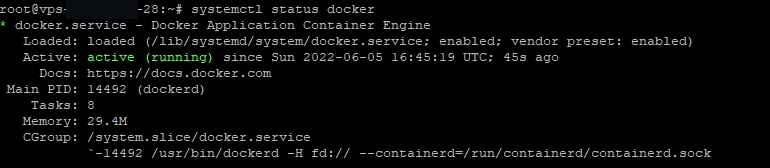
If it looks like this and it says "Active (running)" then Docker was installed completely without any problems. With a docker run hello-world you can then check whether Docker is also running correctly. The output should look like this:
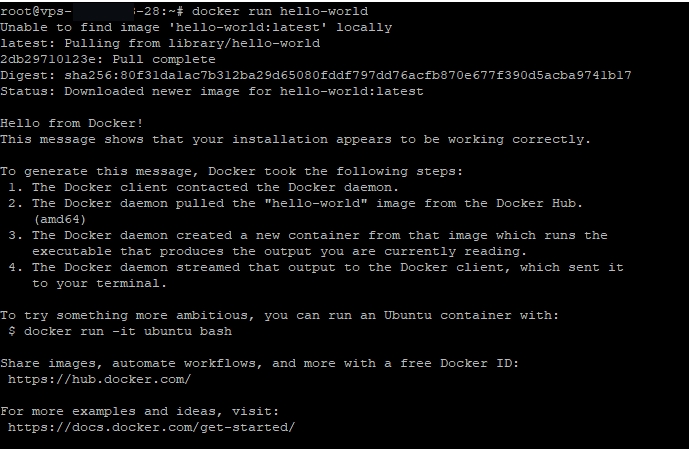
Docker installation was successful. Now you can get started and use Docker!